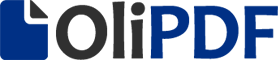Photoshop Shortcut Keys PDF – Overview
Using Photoshop Shortcut Keys while editing on Photoshop can enhance your productivity and save you a lot of time. We, here bring your the Adobe Photoshop shortcut keys PDF which you can download for free. In this PDF, you can find the complete list of shortcut keys for Photoshop for different tasks.
All the functions and tasks in Adobe Photoshop are accomplished by using Shortcut Keys. While using Navigation menu in Photoshop, it will take much time to respond but if you stroke a Key, it will respond immediately.
By using Photoshop Shortcut Keys, it will save your time and effort and maintain the workflow.
Photoshop Shortcut Keys
Below is the list of Photoshop shortcut keys which are most common and frequently used.
| Shortcut Key | Task |
|---|---|
| Ctrl + T | To perform free transform |
| Hold down ` (grave accent) | To toggle between painting and erasing with the same brush. |
| [ | To decrease the brush size. |
| ] | To increase the brush size. |
| { | To decrease the brush hardness. |
| } | To increase the brush hardness. |
| Left Arrow (anti-clockwise), Right Arrow (clockwise) |
To rotate the brush tip by 1 degree |
| Shift + Left Arrow | (anti-clockwise), |
| Shift + Right Arrow (clockwise) | To rotate the brush tip by 15 degrees |
| D | To activate the default foreground/background colors. |
| X | To switch the Foreground/Background colors. |
| Alt-click layer | To fit layer(s) to screen |
| Ctrl + J | To create a new layer via copy |
| Shift + Ctrl + J | To create a new layer via cut |
| Any selection tool + Shift-drag | Add to a selection |
| Alt-click brush or swatch | To delete brush or swatch |
| Control-click | To toggle auto-select with the move tool |
| Ctrl + Alt + P | To close all open documents (other than the current document) |
| Esc | To cancel any modal dialog window. |
| Enter | To select the first edit field of the toolbar |
| Tab | To navigate between fields |
| Tab + Shift | To navigate between fields in the opposite direction |
| Alt | To change the cancel to reset option |
Photoshop Function Keys Shortcuts
The shortcuts keys for Photoshop given below are related to function keys from F1 to F12.
| Shortcut Key | Task |
|---|---|
| F1 | To start help |
| F2 | To cut a selection |
| F3 | To copy a selection |
| F4 | To paste a cut/copied content |
| F5 | To show/hide brush panel |
| F6 | To show/hide the color panel |
| F7 | To show/hide layers panel |
| F8 | To show/hide Info panel |
| F9 | To show/hide actions panel |
| F12 | To apply Revert operation |
| Shift + F5 | Fill |
| Shift + F6 | To activate feather selection |
| Shift + F7 | To activate an inverse selection |
Shortcut Keys for Photoshop PDF – Contents
The PDF of shortcut keys for photoshop given below also has the complete list of shortcut keys for the following editing features / functions.
-
- Search Key
- Selection Key
- View Images Key
- Selection and Mask
- Filter Gallery Key
- Liquify Filter Keys
- Vanishing Point Keys
- Camera Raw Dialog Box Keys
- Curves Keys
- Select And Move Objects Keys
- Transform, Selection , And Selection Border Keys
- Editing Path Keys
- Painting Shortcut Keys
- Blending Modes Keys
- Text Manipulation Keys
- Format Type Keys
- Panel Keys
For more help or tutorials about Photoshop, please visit the official website of Adobe Photoshop at https://helpx.adobe.com/in/photoshop/tutorials.html
ALSO DOWNLOAD: List of Windows 11 Compatible Laptops & Desktop
Download Photoshop Shortcut Keys PDF from OliPDF using the direct download link given below.